Excel
In SAFE you can export data directly to Excel files, and import and export data as comma separated files. Both can be used with Excel. The imported data can e.g. be imported in processing to further process the data or compare it with other data.
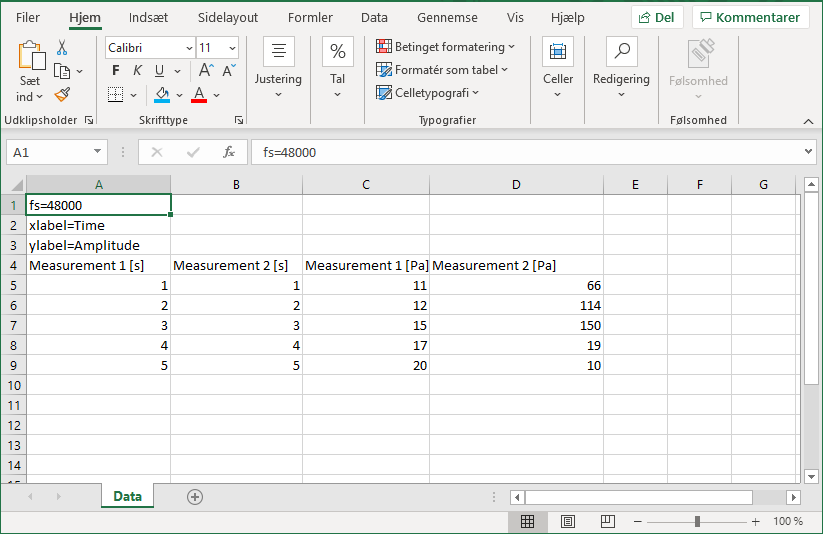
Click below to learn more about the possibilities in SAFE:
Exporting data directly to an Excel file
The easiest way to export data to Excel files is by using our Export to Excel block that can both create new Excel files and export into existing Excel files. Here SAFE takes care of everything
Exporting data to csv files in Excel
In Excel you can export data in different ways. SAFE support multichannel data as comma separated files if you format the data correctly. The data must include fs (sample rate), x and y labels, x and y data including channel names and units.
To save a file as .csv :
- Open File menu
- Click Save as
- Save with the format: *.csv
Importing data from csv files in Excel
In Excel you can open .csv. Exported .csv files from SAFE are separated by , which Excel needs to know in
order for data to placed correctly in Excels cells.
Video guide for how to import a .csv file into Excel
To import a .csv file into Excel:
- Press
Datain the ribbon - Press
From Text/CSV - Choose the file you want to open